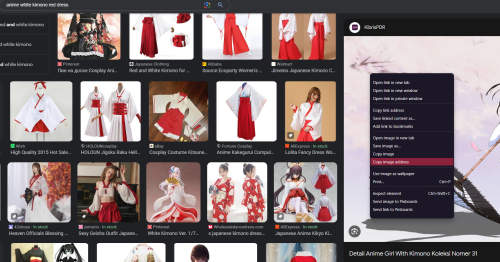Character Description: Difference between revisions
Buffalowing (talk | contribs) first draft |
Buffalowing (talk | contribs) m formatting |
||
| Line 1: | Line 1: | ||
This page will serve as an example of how to setup a character description HTML like you may have seen in-game. You can access in-game character descriptions by right-clicking another player. Clicking on the circle icon on the window that appears will open the 'playby' or long description. | This page will serve as an example of how to setup a character description HTML like you may have seen in-game. You can access in-game character descriptions by right-clicking another player. Clicking on the circle icon on the window that appears will open the 'playby' or long description. | ||
=Basic Guide to Image Descriptions= | |||
First, you'll need character art. You can enter some basic attributes about your character into [http://images.google.com Google images' keyword-based search engine] to get a few results we might like. For our example character, let's say that she wears a white kimono top and red robe bottoms. We'll google 'shrine maiden with red eyes' or 'anime girl white kimono red dress' and see if we find something we can work with. Remember, it doesn't have to match your character 1:1! This is just a representative artwork that you'll enjoy having as a way for others to visualize your character outside of pixel sprites. | First, you'll need character art. You can enter some basic attributes about your character into [http://images.google.com Google images' keyword-based search engine] to get a few results we might like. For our example character, let's say that she wears a white kimono top and red robe bottoms. We'll google 'shrine maiden with red eyes' or 'anime girl white kimono red dress' and see if we find something we can work with. Remember, it doesn't have to match your character 1:1! This is just a representative artwork that you'll enjoy having as a way for others to visualize your character outside of pixel sprites. | ||
In our keyword search we produced a number of results: | In our keyword search we produced a number of results: | ||
character_description_page_example_1.png | [[File:character_description_page_example_1.png|500px]] | ||
We'll select an image we want, then right click -> copy image address (This may be worded slightly differently depending on your browser) | We'll select an image we want, then right click -> copy image address (This may be worded slightly differently depending on your browser) | ||
Revision as of 13:51, 14 October 2023
This page will serve as an example of how to setup a character description HTML like you may have seen in-game. You can access in-game character descriptions by right-clicking another player. Clicking on the circle icon on the window that appears will open the 'playby' or long description.
Basic Guide to Image Descriptions
First, you'll need character art. You can enter some basic attributes about your character into Google images' keyword-based search engine to get a few results we might like. For our example character, let's say that she wears a white kimono top and red robe bottoms. We'll google 'shrine maiden with red eyes' or 'anime girl white kimono red dress' and see if we find something we can work with. Remember, it doesn't have to match your character 1:1! This is just a representative artwork that you'll enjoy having as a way for others to visualize your character outside of pixel sprites.
In our keyword search we produced a number of results:
We'll select an image we want, then right click -> copy image address (This may be worded slightly differently depending on your browser)
From there, we have our art! Yay! Now enter it into the YOUR IMAGE HERE portion of the below template:
<img width=100% height=100% src=YOUR IMAGE HERE></img>
So the final product should look like this:
<img width=100% height=100% src=https://cdn.pnghd.pics/data/996/anime-girl-with-kimono-48.jpg></img>
Note: The 'width' and 'height' properties can be set to regular numbers, numbers with 'px' at the end to indicate exact pixels (though the result is largely the same), or a percentage of the window that contains them. Setting these properties to 100% ensures the image is at it's maximum viewable size no matter what resolution the user viewing it has, or if they have maximized the window or not.